Connecting to Imperium:
By downloading, installing, and connecting to Imperium, you agree to abide by our Terms of Use.
Connecting with ClassicUO:
Imperium currently recommends using the latest version ClassicUO to connect to our shard. ClassicUO provides modernization, quality of life, and improved framerate.
In order to connect using the ClassicUO client, you will need to have an active installation of the 2D Classic Client. You can download that client from the UO website here.
ClassicUO is provided free-of-charge at their website.
Extract the ClassicUO Launcher + Client into your preferred directory. For example, C:\Program Files (x86)\ClassicUO.
Open the ClassicUO Launcher with ClassicUOLauncher.exe and ensure your ClassicUO client is updated by clicking Check for updates from the menu.
You’ll need to create a profile that you can quickly and easily connect to Imperium with. Click the Edit profiles button.
To create your first profile, click Add and then fill in all required details as shown below. Choose a username, a password, and then select the path where your Ultima Online 2D Classic Client is installed. You’ll need to fill out the server details as well.
Server IP: logon.imperiumuo.com
Server Port: 2593
Click Save Profile then Back.
You’ve created the profile you’ll need to connect to Imperium. Now, simply select that profile from the dropdown menu and click Launch.
This will open the ClassicUO client and automatically input the details you filled out earlier. Proceed to character creation!
Connecting with Razor:
At this time, Imperium does not prohibit the use of the 2D Classic Client to connect but we strongly recommend the use of ClassicUO, as shown above.
Imperium strives to remain up-to-date with the latest client patches, thus connecting is always easy by simply updating to the latest patch. Although you may be able to connect with older client versions, anything below our supported client version may result in connection and/or gameplay issues. We recommend using the latest client patch, when connecting to Imperium.
If you’re new to the free-shard community, here are a few important steps to take to get connected:
- Download the Ultima Online 2D Classic Client and latest version of Razor. Once the download is complete, proceed to install the client.
- After installation, you’ll need to patch your client to at LEAST 7.0.75.6 (we recommend the latest patch), via one of two methods:
- Double-click the Ultima Online Client icon located on your desktop, or
- Navigate to UOPatch.exe inside your UO Client directory, and double-click the icon.
- After the patching process has completed, open Razor to create a connection to Imperium. Razor will ask you for your client and server information, simply fill it in as shown here:
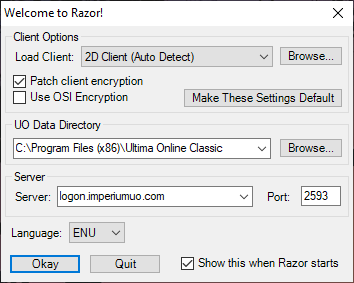
(Please Note: You’ll need to set your UO Data Directory by clicking ‘Browse’ and navigating to your UO Client’s folder.)
After filling in the required information, click ‘Okay’ and Razor will load the Ultima Online client for you. You’ll need to choose a username and password (remember to never give out your password!), and your account will be automatically created.
Download Links:
For your convenience, here is a list of download links for all the software needed here on Imperium: